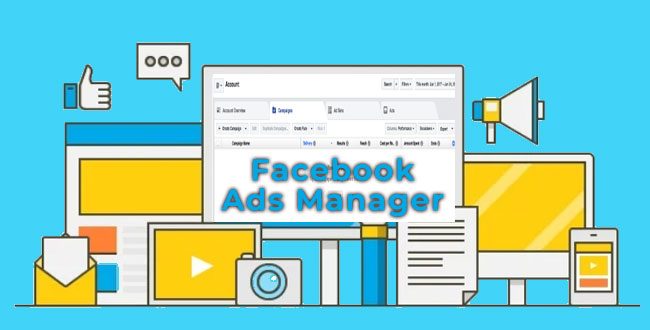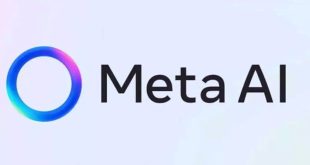Learn how to add or remove people from your Meta Ads Manager account effortlessly. This step-by-step guide walks you through managing roles, permissions, and account security for smooth advertising collaboration.
Managing Access in Meta Ads Manager
Running ads on Facebook and Instagram isn’t a solo job anymore. Whether you’re a small business owner outsourcing campaigns to a marketing agency or part of a corporate brand team, you’ll need to grant people access to your Meta Ads Manager account.The challenge? Doing it in a way that keeps your advertising secure, transparent, and efficient.
Giving the right people access—and revoking it when necessary—isn’t just an admin task. It’s a key part of safeguarding your ad spend, protecting business data, and ensuring campaigns run smoothly.
Adding People to Your Meta Ads Account
When you want to bring in a new collaborator, Meta makes the process fairly straightforward. All you need is their email address (linked to a Facebook profile). Here’s how:
- Go to Ads Manager Settings: From your Business Settings dashboard, navigate to Ad Accounts.
- Choose the Ad Account: Select the exact account you want to share access to.
- Assign People: Click Add People, then enter their email or Facebook ID.
- Define Roles: Decide whether they should be an Admin, Advertiser, or Analyst. For example:
- Admin – full permissions, including edits, billing, and managing others.
- Advertiser – can create and edit campaigns but won’t have billing access.
- Analyst – view-only role, best for clients who just want reporting.
- Confirm Access: Once you confirm, the person will receive an invitation to join.
✨ Pro Tip: Always start with the lowest level of access required. Handing out Admin rights too freely can create unnecessary security risks.
Removing People from Your Ad Account
Sometimes partnerships end, agencies change, or team members move on. When that happens, it’s important to cleanly remove access. Here’s how to do it:
- Head to Business Settings and open your Ads Manager.
- Locate the User within your Ad Account’s list of assigned people.
- Click “Remove” next to their name.
- Confirm the Action. Once done, they’ll no longer see or edit campaigns tied to that account.
This step is often overlooked, but it’s critical. Leaving old users with access could expose sensitive business data or even risk unauthorized spending on your ads.
Why Permissions Management Matters
Think of your Meta Ads Manager like a digital bank account. You wouldn’t hand your debit card to just anyone—and the same rule applies here. Businesses lose thousands of dollars every year due to poor account access control. By regularly reviewing who’s in your account, you protect not just your money but also your audience insights and brand reputation.
Wrapping Up
Adding or removing people in Meta Ads Manager shouldn’t feel intimidating. Once you understand the roles system, it’s just a matter of keeping access updated as your team or business relationships evolve. A little diligence here goes a long way in maintaining both productivity and security.
So, before you kick off another campaign, take five minutes to check who has access to your Ads Manager. Trust me—it’ll save you from bigger headaches down the road.
 Digital Tech Byte Latest Technology News
Digital Tech Byte Latest Technology News