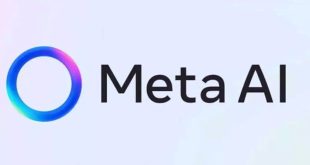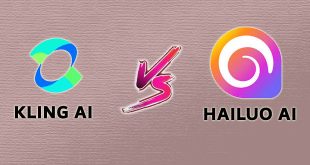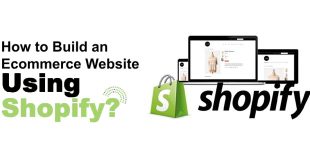Google My Business is a free local marketing tool that allows business owners and marketers to manage how Google Search and Google Maps displayed their business. It is a listing on Google that displays your name, location, contact information, website link, and operating hours.
To get your GMB listing, you need to verify your business data by creating your Google My Business profile or claiming an existing auto-generated profile. This is an important step in any local SEO strategy as it makes it easier for customers to find information about your business and allows them to review the business. Therefore, it’s important that the information provided is accurate, complete, and optimized.
Google’s Maps function previously known as Google Places is now part of the Google My Business dashboard – Google’s dashboard for managing and tracking your online presence through Google’s numerous channels, including Google Local (Google Maps), Google+, Google Analytics, and Adwords.
When you’re planning to set up your listing, just a reminder – while Google can show businesses from nearby areas in the “Local” search results (Maps) in certain cases, you’re only allowed to advertise your business in the city or area you’ve got a physical address in.
Adding or Claiming Your Company on Google My Business
If you are an established business, chances are your business already exists in the Google My Business directory and you’ll only need to claim it. Chances are that new businesses or new locations may have to be added.
1. Go to Google My Business.
Click “Get on Google”
Google My Business
2. Enter Your Business Name and Address in the Search Box.
Google My Business
2. In the search box type your business name and address.
Google My Operation
3. Select or Add Your Business.
Click on your business listing if it appears among the suggested matches. If not select “Add your Business”, and provide the necessary information.
TIP: Determine how you want your business Name-Address-Phone Number (NAP) to appear across the web and use that NAP here (i.e. Will you spell out Street, or use St.?) The address that you use here should become your default address across the web. Consistency is important.
Add your company to Google My Business As you answer questions, note that the more precise and accurate your company details Google has, the more it will be able to properly identify your business listing and show it.
You will be asked to select a category near the bottom of the form that describes your business.
The selection of categories is very significant because it is basically the way that Google classifies your company and the type of search query it shows your listing
Google has preset Categories, keywords for each business, or keywords. Start typing in your keyword to see if a match is created by Google, then pick the best one. You’ll get an opportunity to add more categories later (up to 5).
4. Verify Your Business
Google would want to verify if your company is where you say it is located. Generally, this means waiting 1-2 weeks for a postcard with a verification PIN.
Verify Google My Business
Sometimes you’ll be given the option to obtain your PIN via a text message or an automated phone call – take it – it’s much quicker and faster.
TIP: If you need to wait on a postcard, note that someone who handles the mail to be on the lookout for a Google Verification Postcard, so try to verify it as soon as you get it (you have 30 days). You will be surprised to see how many businesses have to go through the verification process 2 or 3 times because someone threw away the postcard or forgot to use it after it was been received.
5. Confirm your Business. Set up a Google+ Page.
Confirm Business and set up Google+ Page
Setting up your Google My Business page is the first step in Local Search Optimization, and all businesses looking to find themselves online should do it as a priority step.
To rank your map listing, you need to write a post and get 5-stars reviews. And then Google robots will increase your map listing.
 Digital Tech Byte Latest Technology News
Digital Tech Byte Latest Technology News