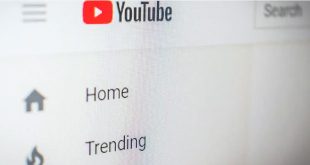Introduction: Fortnite’s Triumphant Return to iOS
Fortnite, the blockbuster battle royale game from Epic Games, has made a highly anticipated comeback to Apple’s App Store in the United States. After a five-year absence due to legal disputes between Epic Games and Apple, iPhone and iPad users can once again enjoy Fortnite natively on their devices. This comprehensive guide will walk you through everything you need to know about downloading, installing, and optimizing Fortnite on your iOS device in 2025.
Whether you’re a seasoned player eager to reclaim your Victory Royales or a newcomer curious about the hype, this article will provide step-by-step instructions, technical requirements, troubleshooting tips, and expert insights to ensure a seamless Fortnite experience on your iPhone or iPad.
Table of Contents
- Background: Why Fortnite Was Removed from the App Store
- What’s New in 2025: Fortnite’s Return Explained
- Device Compatibility and System Requirements
- Step-by-Step: How to Download Fortnite on iPhone and iPad
- Setting Up Your Epic Games Account
- Optimizing Fortnite for the Best Experience
- Troubleshooting Common Issues
- Parental Controls and Safety Features
- Cloud Gaming Alternatives for Unsupported Regions
- Frequently Asked Questions
- Expert Tips and Unique Insights
- Conclusion: The Future of Fortnite on iOS
1. Background: Why Fortnite Was Removed from the App Store
In August 2020, Fortnite was abruptly removed from the Apple App Store. The catalyst? Epic Games introduced a direct payment system within the Fortnite app, bypassing Apple’s mandatory 30% commission on in-app purchases. Apple responded by pulling Fortnite from the App Store, igniting a legal battle that would last for years.
The dispute became a landmark case, with Epic Games arguing that Apple’s App Store policies were anti-competitive and stifled innovation. The case drew global attention, with regulators, developers, and gamers watching closely as the future of digital marketplaces hung in the balance.
2. What’s New in 2025: Fortnite’s Return Explained
Fast forward to 2025, and the landscape has shifted dramatically. In April, a U.S. court directed Apple to revise its App Store policies, allowing for more flexibility in payment methods and app submissions. Epic Games quickly resubmitted Fortnite for approval, and by May 2025, the game was once again available for download on the U.S. App Store for both iPhone and iPad users.
This return is more than just a technical update—it’s a signal of changing times in mobile app distribution. Apple’s revised policies now allow developers greater freedom, and Fortnite’s comeback is seen as a victory for both gamers and the broader developer community.
3. Device Compatibility and System Requirements
Before you rush to download Fortnite, it’s essential to ensure your device meets the necessary requirements for optimal performance.
Supported Devices
- iPhones: iPhone XR and newer models are recommended for smooth gameplay. Older devices may experience performance issues.
- iPads: iPad (7th generation and newer), iPad Air (3rd generation and newer), iPad mini (5th generation and newer), and all iPad Pro models from 2018 onward.
Minimum System Requirements
- Operating System: iOS 16 or later / iPadOS 16 or later
- Storage: At least 10 GB of free space
- Internet: Stable Wi-Fi or 5G connection for downloads and online play
- Processor: Apple A12 Bionic chip or newer for best performance
Recommended Specifications
- Latest iOS/iPadOS version installed
- 20 GB free storage for game updates and additional content
- High-speed internet for smooth matchmaking and downloads
4. Step-by-Step: How to Download Fortnite on iPhone and iPad
Downloading Fortnite on your Apple device is now easier than ever. Follow these steps to get started:
Step 1: Open the App Store
- Locate the App Store icon on your home screen and tap to open.
Step 2: Search for Fortnite
- Use the search bar at the top and type “Fortnite.”
- Look for the official app published by Epic Games.
Step 3: Download and Install
- Tap the “Get” button next to Fortnite.
- Authenticate with Face ID, Touch ID, or your Apple ID password as prompted.
- The download will begin automatically.
Step 4: Launch Fortnite
- Once installation is complete, tap “Open” or find the Fortnite icon on your home screen.
- The game will initialize and check for any additional updates.
Step 5: Log In or Create an Epic Games Account
- New users can create an Epic Games account directly within the app.
- Returning players should log in with their existing Epic Games credentials to access previous progress and purchases.
Step 6: Start Playing
- After logging in, you’ll be taken to the main lobby.
- Customize your settings, select your game mode, and jump into the action!
5. Setting Up Your Epic Games Account
A valid Epic Games account is required to play Fortnite and sync your progress across devices.
Creating a New Account
- Open Fortnite and select “Sign Up.”
- Enter your email address, create a username, and set a secure password.
- Verify your email through the confirmation link sent by Epic Games.
Linking Existing Accounts
If you’ve played Fortnite on another platform (PC, PlayStation, Xbox, Switch), log in with your existing Epic Games account to access your skins, V-Bucks, and progress.
Account Security Tips
- Enable two-factor authentication (2FA) for added security.
- Regularly update your password and review account activity.
6. Optimizing Fortnite for the Best Experience
To ensure smooth gameplay and the best visuals, consider these optimization tips:
Graphics Settings
- Access the settings menu in Fortnite.
- Adjust graphics quality based on your device’s capabilities.
- Lower settings may improve frame rates on older devices.
Storage Management
- Regularly clear cache and unused apps to free up space.
- Keep at least 5 GB of free storage for updates.
Network Optimization
- Use a high-speed Wi-Fi connection for downloads and online play.
- Avoid playing on public or unstable networks to minimize lag.
Battery Life
- Lower screen brightness and close background apps to conserve battery.
- Consider using a portable charger for extended sessions.
7. Troubleshooting Common Issues
Even with the smoothest rollout, users may encounter occasional hiccups. Here’s how to resolve common problems:
Download or Installation Fails
- Ensure your device has enough free storage.
- Restart your device and try the download again.
- Check your internet connection.
Game Crashes or Freezes
- Update your device to the latest iOS/iPadOS version.
- Close background apps to free up memory.
- Reinstall Fortnite if issues persist.
Login Problems
- Double-check your Epic Games credentials.
- Reset your password if you’ve forgotten it.
- Contact Epic Games support for account-specific issues.
Performance Issues
- Lower graphics settings in-game.
- Ensure no other intensive apps are running in the background.
- Restart your device before launching Fortnite.
8. Parental Controls and Safety Features
Fortnite offers a range of parental controls to help guardians manage their children’s gaming experience.
Setting Up Parental Controls
- Access the settings menu in Fortnite.
- Navigate to the “Parental Controls” section.
- Set a unique PIN to restrict access to certain features.
Available Controls
- Screen Time Limits: Set daily or weekly playtime caps.
- Purchase Restrictions: Block or require approval for in-app purchases.
- Communication Controls: Limit or disable in-game chat and friend requests.
- Content Filtering: Restrict access to mature content and certain game modes.
Apple’s Built-In Controls
- Use Screen Time in iOS settings to monitor and limit app usage.
- Restrict app downloads and purchases through Family Sharing.
9. Cloud Gaming Alternatives for Unsupported Regions
As of May 2025, Fortnite is officially available on the U.S. App Store. However, users in other regions may not have direct access. Here’s how you can still play:
Cloud Gaming Services
- Xbox Cloud Gaming (xCloud): Stream Fortnite through Microsoft’s cloud gaming platform using Safari or other browsers.
- NVIDIA GeForce NOW: Play Fortnite via cloud streaming, accessible through the browser on iOS devices.
How to Access
- Sign up for the cloud gaming service.
- Link your Epic Games account.
- Launch Fortnite from the service’s web app or browser interface.
Pros and Cons
- Pros: No need to download large files; play on lower-end devices.
- Cons: Requires a fast, stable internet connection; potential for input lag.
10. Frequently Asked Questions
Q: Is Fortnite free to download and play on iOS?
A: Yes, Fortnite is free to download and play. Optional in-app purchases are available for cosmetic items and Battle Passes.
Q: Can I use my old Fortnite account on my iPhone or iPad?
A: Absolutely. Log in with your existing Epic Games credentials to access your previous progress, purchases, and friends list.
Q: What if Fortnite isn’t showing up in my App Store?
A: Ensure your device is set to the U.S. region and running the latest iOS version. If you’re outside the U.S., consider cloud gaming alternatives.
Q: Are there any age restrictions for playing Fortnite?
A: Fortnite is rated T for Teen by the ESRB. Parents should use built-in controls to manage access for younger players.
Q: How do I update Fortnite on my device?
A: Updates are delivered via the App Store. Enable automatic updates or check manually in the “Updates” section.
11. Expert Tips and Unique Insights
Maximizing Performance on Older Devices
- Lower in-game resolution and disable unnecessary visual effects.
- Play in a cool environment to prevent device overheating.
Staying Safe Online
- Never share your Epic Games account details with others.
- Be wary of phishing scams promising free V-Bucks or skins.
Staying Up-to-Date
- Follow Epic Games’ official channels for news on updates, events, and tournaments.
- Join Fortnite communities on Discord or Reddit for tips and matchmaking.
Leveraging Cross-Platform Play
- Fortnite supports cross-play with PC, PlayStation, Xbox, and Switch.
- Squad up with friends regardless of their device for a more dynamic experience.
Parental Guidance
- Familiarize yourself with Fortnite’s mechanics and community.
- Encourage open conversations with children about online interactions and digital spending.
12. Conclusion: The Future of Fortnite on iOS
Fortnite’s return to the iOS ecosystem is a watershed moment for mobile gaming. The resolution of the Epic Games vs. Apple dispute not only brings back a beloved title but also sets a precedent for greater freedom and innovation in the App Store. For players, this means easier access, improved features, and a more vibrant community.
Whether you’re dropping into Tilted Towers for the hundredth time or exploring Fortnite for the first time, the process of downloading and playing on your iPhone or iPad has never been more straightforward. With robust parental controls, cloud gaming alternatives, and ongoing updates, Fortnite remains at the forefront of the mobile gaming revolution.
Stay tuned for future developments, as both Apple and Epic Games continue to shape the landscape of digital entertainment.
 Digital Tech Byte Latest Technology News
Digital Tech Byte Latest Technology News