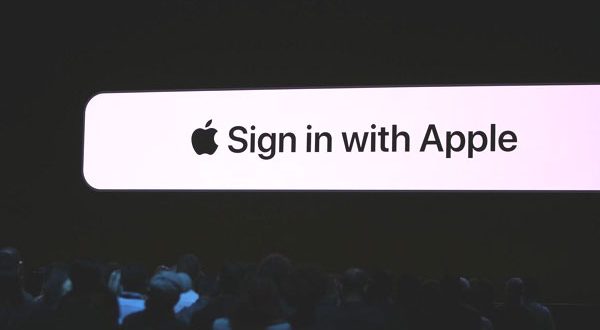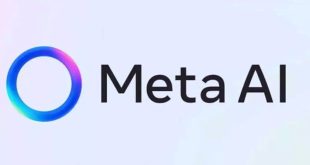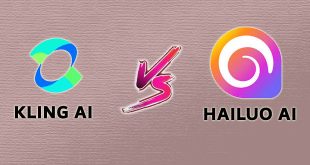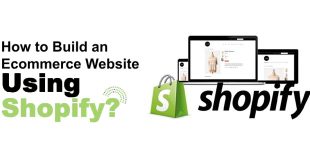Last year, Apple introduced a new one-click sign-in service for its users during WWDC, called Sign In with Apple. It’s the only way the company will avoid third-party sites and services from getting your information when you sign up.
The company says the feature makes it easy for consumers to use Apple ID to sign in to apps and websites. Instead of filling out forms, verifying email addresses, and choosing new passwords, you can use Sign In with Apple to set up an account and start using the app immediately.
In addition, Apple also promised that all accounts will be secured for superior protection with two-factor authentication, and added that the company will not track their activity in apps or websites either.
How to use Sign in with Apple on macOS
- Click on “Continue with Apple” or “Sign In with Apple” option on the app or website’s sign-up or sign-in window
- When Apple displays a popup window explaining the process, Click on “Continue”
- If you have multiple Apple IDs, you can choose the one you want to use
- Then select if you want to share your email or not by clicking on either “Share my Email” or “Hide my Email”
- Now, Click “Continue with Password”
- Your device will now ask for your Apple ID password to confirm it’s you
Using Sign In with Apple on iOS
The process of using this feature on an iOS device is much simpler and seems better. Here’s the guide for the same.
- In an app, tap on “Sign Up” button
- Now, your iPhone or iPad will show a pop up window asking if you want to Sign In With Apple or using a previous ID
- Here, select the “Apple ID” option
- Face ID will now verify that it’s you making the request
- That’s it! Done
If you want to manage your Sign In with Apple settings, then go to System Preferences, click on Apple ID and then on “Password & Security”. You’ll see a section named “Apps which are using your Apple ID” and there will be an Edit button to manage the settings that’s it enjoy the sign in with Apple feature.
 Digital Tech Byte Latest Technology News
Digital Tech Byte Latest Technology News