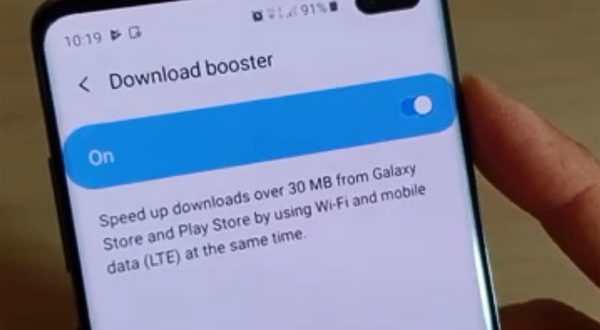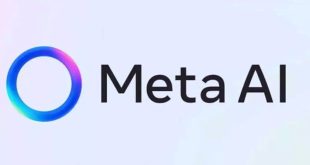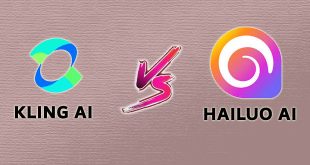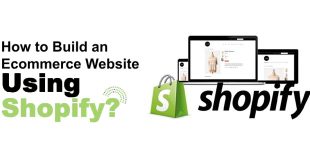Any new games in 2020 that boasts being one of the most popular would easily occupy 1 GB, reaching in some cases more than 2 GB. The same applies to files that are sent to us and which we access from cloud services. Samsung phones, however, have a trick to accelerate downloads.
When data rates increase, it gets costly to access large files with your mobile phone, as it may be easier to download files over free or other Wi-Fi than through our mobile internet in many instances and depending on the connection. But what happens when both technologies join forces to increase the speed of download?
Download Booster
Samsung phones with the “Download Booster” feature that combines mobile data link with Wi-Fi connectivity for faster and more efficient download of heavy files. In this way, if one of the two fails, the other is still working and the transfer of the file is never interrupted. When enabled, it will start automatically whenever the file we are downloading exceeds 30 megabytes. The function merges the download speed of our Wi-Fi connection with the LTE data network, so we can see how the files arrive faster than our normal file downloads.
How to activate
To activate the Download Booster, we must swipe up or down on the application screen. Then we go to the Settings menu. Once inside we select « Connections» and then click on « More Connection Settings» . Once inside we enter the option “Download Booster ” and we touch on the switch that is used to activate the function.
- From a Home screen, swipe up or down from the center of the display to access the apps screen. These instructions only apply to Standard mode and the default Home screen layout.
- Navigate: Settings. > Connections > More connection settings.
- Tap Download booster.
- Tap the Download booster switch to turn on or off .
Consume more data
Now, every time we download a file larger than 30 MB, the function will be launched. Keep in mind that it is important to have Wi-Fi enabled and that this feature will dramatically increase the cost of mobile data. It is therefore advisable that the feature is active only if we want to download a large file that, in a hurry or need.
Few more of Samsung Galaxy S10 hidden features:
1) Hide Dual Front Cameras:
The Samsung Galaxy S10+ has a small cutout for its dual selfie cameras, and it might come in the way while watching the content on the screen. If you think it’s bothering you, you can hide it right away. To hide the front camera, enter Settings -> Display -> Full screen apps -> Hide front camera and turn on the slider. This will add a black bar to the top of the screen so the front camera won’t be visible.
2) Use On-Screen Ultrasonic Fingerprint Scanner
No, you don’t get a physical fingerprint scanner, the Samsung Galaxy S10+ features an on-screen ultrasonic fingerprint scanner that unlocks the phone by putting your thumb on the screen. If you haven’t been aware of its ultrasonic fingerprint scanner, make use of it. Go to Settings -> Biometrics and security -> Fingerprints -> Add fingerprint and register a fingerprint.
3) Reverse Wireless Charging
If you don’t know, the Samsung Galaxy S10+ has the ability to charge devices that support wireless charging, such as charging the Galaxy Buds or the Galaxy Watch using the Galaxy S10+. The Wireless PowerShare might come handy for those who want to keep their wireless devices charged without needing a wireless charger.
4) Show Battery Percentage In Status Bar
The battery percentage isn’t visible in the status bar by default, you have to turn on this setting manually to make it appear. On your Samsung Galaxy S10+, enter the Settings -> Notifications -> Status bar and turn on the slider ‘Show battery percentage‘. The remaining percentage of the battery will be shown on the left side of the animated battery icon.
5) Enable Night Mode (Dark Mode)
Enabling the Night mode will help you keep your eyes comfortable at night, the Night mode will use a darker theme instead and utilizes the Super AMOLED display to keep things darker on the screen. Make use of the Night mode by entering the Settings -> Display -> Night mode.
 Digital Tech Byte Latest Technology News
Digital Tech Byte Latest Technology News