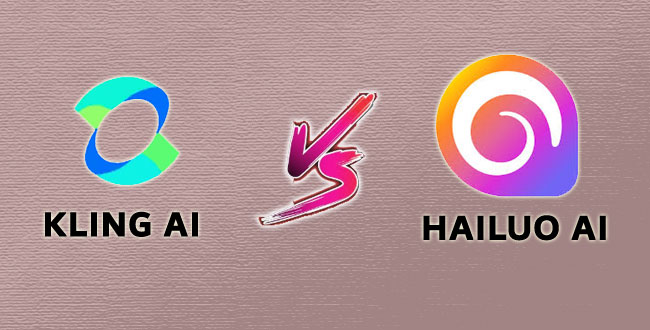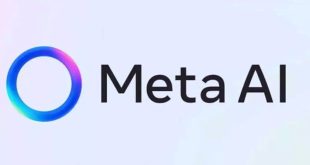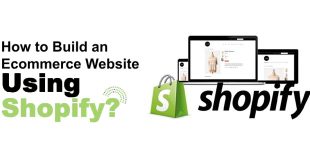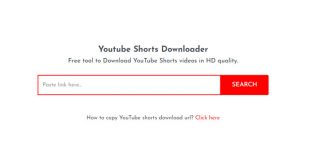Discover how to effortlessly transform images into captivating videos using free AI tools like Kling AI and Hailuo AI. This detailed guide covers the latest features, step-by-step instructions, and expert tips for creating professional-quality videos in 2025.
In today’s digital era, video content reigns supreme across social media, marketing, education, and entertainment. However, creating engaging videos traditionally required extensive technical skills and expensive software. Thanks to advancements in artificial intelligence, transforming static images into dynamic videos has become accessible to everyone. Free AI-powered platforms like Kling AI and Hailuo AI are leading this revolution, offering intuitive, powerful tools that simplify video creation.
This article provides an in-depth exploration of how to leverage these free AI tools to convert your images into stunning videos, complete with animations, transitions, and audio enhancements. Whether you are a content creator, marketer, or educator, this guide will equip you with the knowledge to produce compelling video content effortlessly.
Understanding the Rise of AI-Powered Image-to-Video Tools
The surge in AI-driven creative tools stems from breakthroughs in machine learning, computer vision, and natural language processing. These technologies enable platforms to analyze images, generate realistic animations, and synchronize visuals with music or voiceovers—all automatically.
Kling AI and Hailuo AI exemplify this trend by providing cloud-based services that transform your photos into videos enriched with lifelike motion and professional polish. Their free tiers allow users to experiment without upfront costs, democratizing video production.
Step-by-Step Instructions to Use Kling AI for Image-to-Video Creation
Step 1: Access Kling AI Platform
- Visit the official Kling AI website at klingai.com or download the mobile app (Kuaiying/KwaiCut).
- Sign up for a free account or log in if you already have one.
Step 2: Select the Image-to-Video Mode
- From the dashboard, choose the AI Videos section.
- Click on the Image to Video option.
- You will see three tabs: Frames, Elements, and Effects.
- Frames: Add start and end frames with smooth transitions.
- Elements: Select specific subjects in your images and describe their actions for consistent animation.
- Effects: Apply visual effects such as flowing water or swaying trees.
Step 3: Upload Your Image(s)
- Upload high-resolution images from your device.
- You can upload single or multiple images depending on the video style you want.
Step 4: Write Your Animation Prompt
- In the prompt box, enter clear, concise instructions describing how you want your images animated.
- Example: “Animate the tree leaves gently swaying in the wind with sunlight filtering through.”
Step 5: Configure Video Settings
- Choose your video duration (e.g., 10-30 seconds).
- Select the aspect ratio based on your target platform (1:1 for Instagram, 16:9 for YouTube).
- Adjust creativity or motion intensity sliders if available to control animation style.
Step 6: Generate the Video
- Click the Generate button to start the AI rendering process.
- Wait a few moments as Kling AI processes your input and creates the video.
Step 7: Preview and Refine
- Review the generated video.
- If needed, refine your prompt or adjust settings and regenerate for improved results.
Step 8: Download and Share
- Once satisfied, download your video in MP4 format at HD quality.
- Share directly on social media, embed in presentations, or use for marketing campaigns.
Tips for Maximizing Your Kling AI Experience
- Use Detailed Prompts: The more specific your instructions, the better Kling AI animates your images.
- High-Quality Images: Crisp, clear images yield smoother, more realistic animations.
- Experiment with Tabs: Combine Frames, Elements, and Effects for layered animation.
- Adjust Creativity: Balance between realistic and artistic animation by tweaking creativity settings.
- Leverage Templates: Use built-in templates for faster video creation.
How to Create Videos Using Hailuo AI
Method 1: Text-to-Video Creation
- Access the Platform
Go to hailuoai.video/create and log in or register for a free account. - Select “Text to Video”
Click on Create, then choose the Text to Video option. - Enter a Detailed Prompt
Type a descriptive text prompt explaining the video you want. For example, “A serene beach at sunset with gentle waves and soft music.” - Set Quantity and Generate
Choose how many video versions you want (1 to 3) and click the generate button (peach-colored box). The AI will process your prompt and create the video in seconds. - Preview and Download
Once generated, click the video thumbnail, then click the download icon at the bottom right to save your video.
Method 2: Image-to-Video Creation – Hailuo AI
- Access the Platform
Visit hailuoai.video/create and sign in. - Select “Image to Video”
Click Create, then select Image to Video. - Upload Your Image
Drag and drop or upload a high-quality image from your device. - Add a Prompt
Write a prompt describing how you want the image animated. For example, “Animate the leaves gently swaying in the wind.” - Set Quantity and Generate
Select the number of videos to generate and click the generate button. - Download Your Video
After processing, click on the video and download it using the icon.
Additional Features and Tips – Hailuo AI
- Camera Movement: Hailuo AI supports dynamic camera movements in videos to add depth and cinematic appeal.
- Subject Reference: Use specific subjects in your images or text to guide the AI for more accurate animations.
- High-Detail Mode: For richer visuals, enable higher detail settings, though this may increase processing time.
- Free Credits: New users receive free credits to test the platform; paid plans offer faster generation and more features.
- Social Media Optimization: Videos are optimized for platforms like Instagram, TikTok, and YouTube.
Key Features and Advantages of Kling AI and Hailuo AI
| Feature | Kling AI | Hailuo AI |
|---|---|---|
| Video Length | Up to 2-3 minutes at 1080p, 30fps | Typically up to 1-2 minutes, social media optimized |
| Animation Type | Realistic facial/body movement, motion simulation | Template-based animations, smooth transitions |
| User Interface | Mobile app and web beta | Web-based, drag-and-drop simplicity |
| Audio Options | Music library, AI voiceovers | Music library, custom audio upload |
| Accessibility | Beta access with free trial | Free tier with optional premium features |
| Best Use Cases | Marketing videos, educational content, social media | Social media posts, influencer content, small business promos |
Expert Insights and Use Cases
According to digital marketing expert Brijesh Desai, “AI tools like Kling and Hailuo are game-changers, enabling brands to produce high-quality video content at scale without the need for costly production teams.”
Educators are also embracing these tools to create engaging lesson materials. For example, animated historical timelines or science concept videos can be generated quickly from images, enhancing student engagement.
Tips for Maximizing Your Video Creation Experience
- Use High-Resolution Images: Clear images yield better animation quality.
- Keep Videos Concise: Short videos (30 seconds to 2 minutes) perform better on social platforms.
- Leverage Templates: Use pre-designed templates to save time and maintain visual consistency.
- Experiment with Audio: Background music and voiceovers significantly boost viewer engagement.
- Test Different Aspect Ratios: Tailor your videos to the platform’s preferred dimensions for optimal display.
Conclusion
The convergence of AI and video creation has unlocked unprecedented opportunities for creators worldwide. Free AI tools like Kling AI and Hailuo AI empower users to convert simple images into captivating videos effortlessly, transforming how content is produced and consumed in 2025. By following the outlined steps and best practices, anyone can harness these technologies to craft professional-grade videos that resonate with their audiences.
 Digital Tech Byte Latest Technology News
Digital Tech Byte Latest Technology News