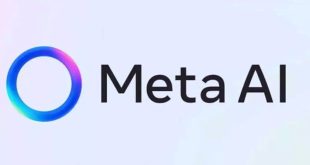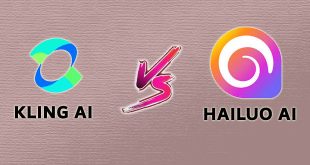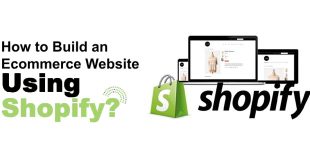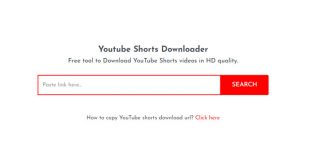Learn how to make high-quality explainer videos in less than two hours using Filmora for Mac. Discover expert tips, workflow strategies, and SEO best practices for engaging video content.
The Power of Fast, Effective Explainer Videos
In today’s digital landscape, explainer videos have become an essential tool for brands, educators, and content creators seeking to communicate complex ideas quickly and clearly. With shrinking attention spans and a growing demand for visual content, the ability to produce compelling explainer videos efficiently is more valuable than ever. Filmora for Mac stands out as a user-friendly yet powerful video editing platform, enabling users to craft professional-grade explainer videos in under two hours. This guide provides a comprehensive, step-by-step approach to streamline your workflow, maximize quality, and ensure your videos stand out in a crowded marketplace.
Why Choose Filmora for Mac for Explainer Videos?
Filmora for Mac is designed for both beginners and seasoned editors, offering an intuitive interface, a rich library of templates, and advanced editing tools. Its drag-and-drop functionality, built-in effects, and seamless export options make it an ideal choice for rapid video production without sacrificing quality.
Key Advantages:
- Simple, intuitive interface for quick learning
- Extensive library of royalty-free music, animations, and transitions
- Advanced features like green screen, motion tracking, and keyframing
- Fast rendering and export options tailored for social media and web platforms
Step-by-Step Workflow: Making Explainer Videos in Under 2 Hours
1. Pre-Production: Planning and Scripting (20 Minutes)
Begin with a concise script. Focus on clarity, brevity, and a logical flow. Use bullet points or a storyboard to outline your key messages. This preparation phase ensures your editing process is efficient and purposeful.
Tips:
- Identify your target audience and the problem your video solves
- Limit the script to 60–90 seconds for optimal engagement
- Use simple language and clear calls to action
2. Asset Collection and Organization (15 Minutes)
Gather all necessary assets before opening Filmora. This includes voiceovers, images, logos, screen recordings, and background music. Organize files into clearly labeled folders for easy access.
3. Editing in Filmora: Assembly and Enhancement (60 Minutes)
- Import Assets: Drag your media files into Filmora’s media library.
- Timeline Assembly: Arrange your clips, images, and audio on the timeline according to your script.
- Add Visual Elements: Use Filmora’s built-in titles, lower thirds, and animated graphics to highlight key points.
- Incorporate Voiceover and Music: Sync your voiceover to on-screen visuals. Adjust background music levels to ensure clarity.
- Transitions and Effects: Apply smooth transitions between scenes and leverage Filmora’s effects to maintain viewer interest.
- Branding: Insert your logo, brand colors, and consistent font styles for a professional touch.
4. Review and Final Edits (15 Minutes)
Preview your video in full. Check for pacing, audio clarity, and visual consistency. Make quick adjustments to timing, transitions, or text as needed.
5. Export and Optimize (10 Minutes)
Export your video using Filmora’s recommended settings for your intended platform (YouTube, Vimeo, social media, etc.). Name your file with relevant keywords for SEO benefits.
Expert Tips for Standout Explainer Videos
- Keep visuals simple and focused: Avoid clutter to ensure your message is clear.
- Use consistent branding: Maintain a professional look across all videos.
- Engage with storytelling: Even brief explainer videos benefit from a narrative structure.
- Leverage Filmora’s AI tools: Utilize features like auto-captioning and smart background removal for efficiency.
- Optimize for SEO: Include your focus keywords in file names, video titles, and descriptions to boost discoverability.
Frequently Asked Questions
Q: Can beginners use Filmora for Mac to make explainer videos?
A: Absolutely. Filmora’s intuitive interface and drag-and-drop features make it accessible for users of all experience levels.
Q: What’s the ideal length for an explainer video?
A: Aim for 60–90 seconds to maximize viewer retention and engagement.
Q: How can I make my videos more engaging?
A: Use storytelling, clear visuals, and dynamic animations. Incorporate calls to action and keep the pacing brisk.
Conclusion: Efficiency Meets Creativity
With the right preparation and Filmora for Mac’s robust toolkit, producing high-quality explainer videos in under two hours is not only possible—it’s practical. By streamlining your workflow and leveraging the platform’s features, you can deliver engaging, professional content that captures attention and drives results.
 Digital Tech Byte Latest Technology News
Digital Tech Byte Latest Technology News